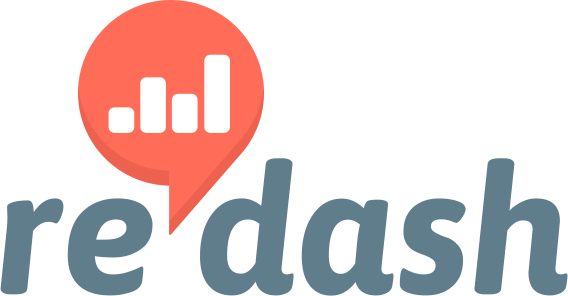I installed Redash in an AWS instance, from an AMI listed in the official documentation.
In overall, everything is working good, except that when I try to add or edit an environment variable, it’s being ignored. I read a similar thread in this forum, but the solution posted there didn’t worked for me.
According to the documentation, the env file is located in /opt/redash/env.
I’m basically adding email settings variables and REDASH_FEATURE_SHOW_PERMISSIONS_CONTROL=true, to be able to manage permissions in dashboards.
REDASH_MAIL_SERVER="secure.emailsrvr.com"
REDASH_MAIL_PORT="993"
REDASH_MAIL_USE_TLS=true
REDASH_MAIL_USE_SSL=true
REDASH_MAIL_USERNAME="xxx@xxx.com"
REDASH_MAIL_PASSWORD="XXXXXXXX"
REDASH_MAIL_DEFAULT_SENDER="xxx@xxx.com"
REDASH_HOST="reports.xxx.com"
REDASH_FEATURE_SHOW_PERMISSIONS_CONTROL=true
After inserting the variables, neither the email settings, default Host or show permissions are working.
I also have tried by entering directly the variable:
export REDASH_REMOTE_USER_LOGIN_ENABLED=True
After any change, I’m restarting the related services through. I have also reboot the instance, and nothing:
sudo supervisorctl restart all
I don’t have any clue of what may be happening.
Appreciate any help. Thanks!